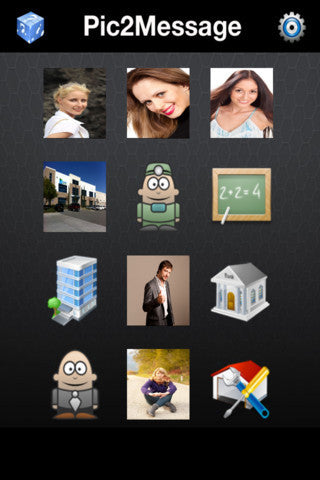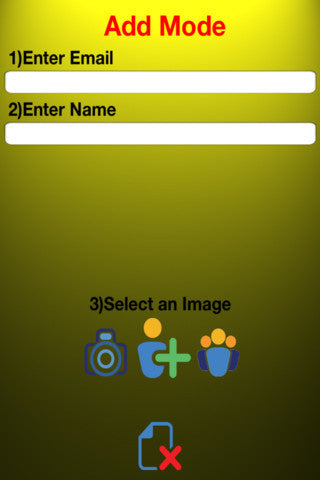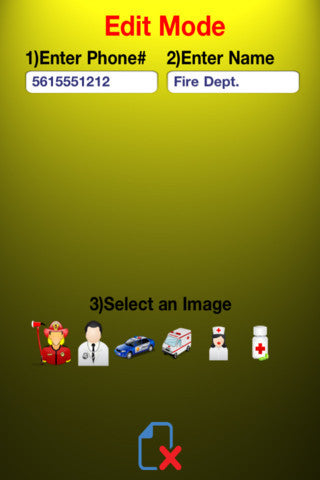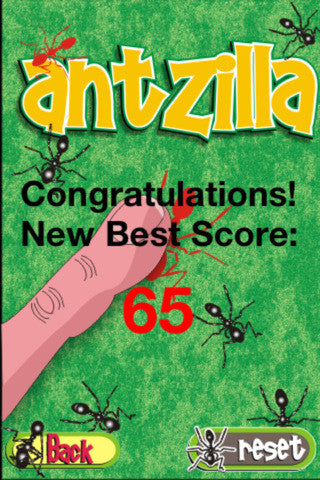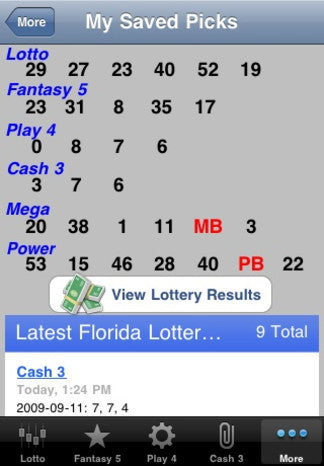Pic2Message
Pic2Message is a FREE iPhone App that places your most frequently texted contacts listed all on one screen in the form of pictures and icons. Pictures make it easy for any multi-tasker to text. No more fumbling through multiple screens or alphabetical listings. Just click the picture and a message window pops-up with the message contact already entered. Great for those hectic days when time is short and you need to get a quick text out. Place Pic2Message on your iPhone Dock for quick access. Easy to set up for yourself and your family.
Features:
- Easy-to-use for any age. Just tap the picture to call the Message window.
- Pictures can be chosen from your iPhone camera roll, included icons, or taken on the fly and added to the Pic2Message screen.
- Pic2Message pictures are large enough to be seen easily by seniors, young children and all of us on the go iPhone users.
- Up to 12 contacts can be assigned.
How-to-Use:
- Click on the Add/Edit screen and tap on a placeholder icon to enter an email address and name for one of your 12 most frequently emailed contacts.
- Choose a picture from your camera roll, one of the included icon images, or take a new photo right from the app.
- Return to the Pic2Email selection screen and tap on the saved icon to email your newly added contact. Don't forget to mention how easily you sent your email with Pic2Email!
For More Information:
|
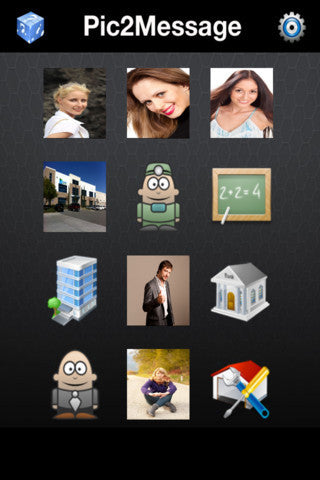 |
Pic2Email 
Pic2EMail is a FREE iPhone App places your most frequently emailed contacts listed all on one screen in the form of pictures and icons. Pictures make it easy for any multi-tasker to email! No more fumbling through multiple screens or alphabetical listings just click the picture and an email windows pops-up with the email address already entered. Great for those hectic days when time is short and you need to get a quick email out! Place Pic2Email on your iPhone Dock for quick access. Easy to set up for yourself and your family.
Features:
- Easy-to-use for any age. Just tap the picture to call the email window.
- Pictures can be chosen from your iPhone camera roll, included icons, or taken on the fly and added to the Pic2Email screen.
- Pic2Email pictures are large enough to be seen easily by seniors, young children and all of us on the go iPhone users.
- Up to 12 contacts can be assigned.
How-to-Use:
- Click on the Add/Edit screen and tap on a placeholder icon to enter an email address and name for one of your 12 most frequently emailed contacts.
- Choose a picture from your camera roll, one of the included icon images, or take a new photo right from the app.
- Return to the Pic2Email selection screen and tap on the saved icon to email your newly added contact. Don't forget to mention how easily you sent your email with Pic2Email!
For More Information:
|
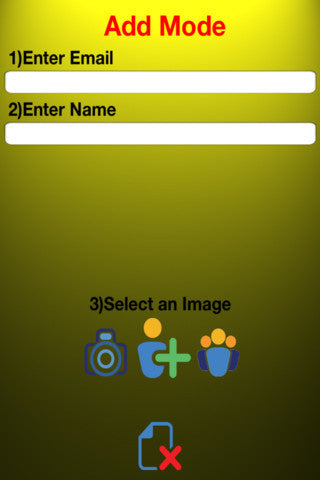 |
|
Pic2Dial 
Pic2Dial places your most frequently dialed contacts and emergency contacts listed all on one screen in the form of pictures. Pictures make it easy for seniors, young children or for any multi-tasker to dial! No more fumbling through multiple screens or alphabetical listings just click the picture and dial. Great for emergencies and for those hectic days when time is short and phone calls are frequent! Place Pic2Dial on your iPhone home screen for quick access. Easy to set up for yourself and your family.
Features:
- Easy-to-use for any age. Just tap the picture to dial.
- Pictures can be chosen from your iPhone camera roll, included emergency icons, or taken on the fly and added to the Pic2Dial screen.
- Pic2Dial pictures are large enough to be seen easily by seniors, young children and all of us on the go iPhone users.
- Up to 12 contacts can be assigned.
For More Information:
|
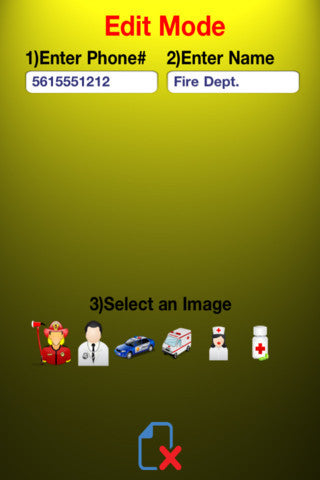 |
Antzilla 
AntZilla Think you are pretty good at squashing the occasional ant on your countertop before he scampers away to let his friends know there's a sweet spot in your kitchen? Antzilla tests your skills at ant squashing on your iPhone.The object of the game is to test your multi-species ant killing skills against the clock.
Features:
- Fast paced.
- Easy to play and addictive for all ages.
- High kill score is displayed.
- Colorful graphics.
How-to-play:
- Kill as many moving ants as possible within 10 seconds.
- Tap one finger on screen to kill each ant before it reaches the mound.
- Different species have different point values.
- Kill number is displayed against kill record on screen.
For More Information:
|
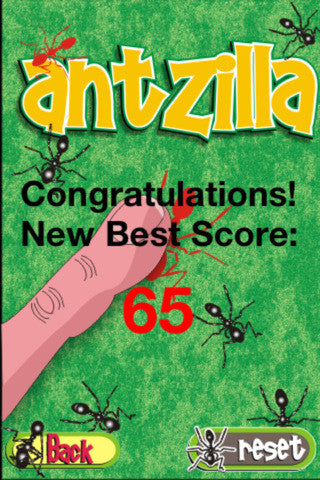 |
Tic Tac 4X4 
Tic Tac 4X4 is not just another Tic Tac Toe game. First of all we kicked it up a notch from the traditional 9 squares to 16 squares to add a welcome touch of excitement and challenge to the game.
-
When playing Tic Tac 4X4 you do not play against another player on your iPhone or iPod Touch passing it back and forth between you but rather with a player near you over a Bluetooth connection.
-
Waiting for a table at a restaurant, for your flight to take off or on the husband's bench at the mall? Gather a friend or someone who looks as bored as you are and invite them to play Tic Tac 4X4.
-
All the other player needs to do is download the App and establish a Bluetooth connection with you. Tic Tac 4X4 has no frills but plenty of hard core game play. A new game is automatically restarted after a Winner or a Draw is displayed in 3 seconds.
-
Try Tic Tac 4X4 and invite your friends and/or insignificant others around you to play. You'll pass the time and who knows, maybe make a friend or two!
For More Information:
|
 |
FLottery 
FLottery Playing the Florida Lottery and tired of coming up with numbers to play? Let FLottery make the picks for you.
How to Use:
-
Using FLottery is quite simple. Select which lottery game tab you want to play and Shake your iPhone to generate your picks.
-
View recent drawings by pressing the View Drawing Results Button. When you like the picks generated save your selection by pressing the Home Button on your iPhone to exit FLottery, which saves your picks to your iPhone's memory.
-
To view your saved picks press the My Saved Picks tab. Click the View Lottery Results Button to view lottery drawings compared to your saved picks to see if your picks were winners.
For More Information:
|
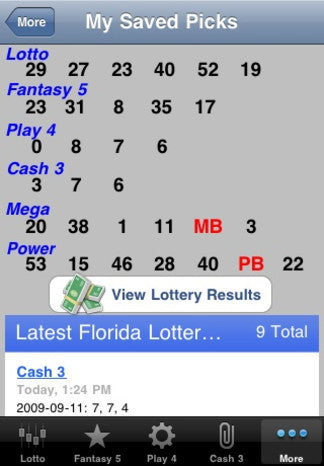 |